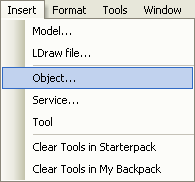How To Make a Follow Script: Difference between revisions
From Legacy Roblox Wiki
Jump to navigationJump to search
>L2000 New page: {{CatUp|Tutorials}} == Introduction == This tutorial will show you how to make a part follow another part. It will be using RocketPropulsion. == Ho... |
>L2000 New page: {{CatUp|Tutorials}} == Introduction == This tutorial will show you how to make a part follow another part. It will be using RocketPropulsion. == Ho... |
(No difference)
| |
Latest revision as of 00:02, 3 February 2011
Introduction
This tutorial will show you how to make a part follow another part. It will be using RocketPropulsion.
How to Add RocketPropulsion
You need to be in Roblox Studio. Make sure you are, and follow these steps:
- 1. Open the Explorer panel, and double click Workspace.
- 2. From there, select your Part that you will be using.
- 2. Go to Insert, and Object.
- 3. In the window that opens up, find RocketPropulsion, and click OK.
- 4. You should now see RocketPropulsion within the part. Select this.
- 5. Alter the properties based on your preference.
The Scripting Involved
Scripting will allow you to have more control over the RocketPropulsion object.
If you are in Roblox Studio,
- In the Explorer, select Workspace.
- Go to Insert, then Object.
- In the following window, find Script and press OK.
- Find the script, and double click to open the script writer.
- Copy and paste the following into this script window:
local RP = Instance.new("RocketPropulsion") --Inserts RocketPropulsion
RP.Parent = workspace.Part --Moves object to Part
RP.MaxSpeed = 45 --45 is the set speed
RP.Target = workspace.Target --What it will follow
RP:fire() --Moves towards set target
wait(5) --Waits 5 seconds
RP:abort() --Stops the RocketPropulsion
Now, click the Close ![]() button to exit from the script window.
button to exit from the script window.
In order to run the script, click on the Play ![]() button. Save your place first!
button. Save your place first!