How to get the assetId of an advertisement: Difference between revisions
From Legacy Roblox Wiki
Jump to navigationJump to search
>JulienDethurens →See also: Bulleted lists, bulleted lists! |
No edit summary |
||
| (2 intermediate revisions by 2 users not shown) | |||
| Line 1: | Line 1: | ||
{{Archived}} | |||
:'''''Note:''' This page is intended for more experienced ROBLOXians. The average ROBLOXian may not fully understand it.'' | :'''''Note:''' This page is intended for more experienced ROBLOXians. The average ROBLOXian may not fully understand it.'' | ||
Latest revision as of 03:27, 12 April 2023

|
Archived Page This article has outdated information. It is now archived, only kept for historical purposes. Generally, outdated articles write about how to use or interact with the Roblox website. The services and features as written at the time have been changed or removed by Roblox Corporation. External links may be substituted with a Wayback Machine or Roblox Forum Archive link. |
- Note: This page is intended for more experienced ROBLOXians. The average ROBLOXian may not fully understand it.
Normally when you right-click a user-made ad and click Copy image URL, you'll get a cryptic URL that you can't use in games like http://t6ak.roblox.com/23a38cfb12c850d4d27affebf972e60f. But, when you follow these specific instructions, you can get the assetId of a user-made ad.
Steps
- Create your ad and save it wherever you please. If you want to get someone else's ad, just Right Click on the ad > Save image as... > Select file path and name > Save. I saved mine as "LuaLearners Ad" in my Pictures library.

This is the ad I'm going to use as an example. - Go to The Decal creation page in a separate tab and select some random picture, but DO NOT UPLOAD IT YET.

Get ready to upload your ad. - Go to one of your places, click Advertise this Place, and select your ad.
- Upload your ad, quickly change the tab and upload your decal.

REALLY quick. - Now, go to your decals and click on the decal you just uploaded.
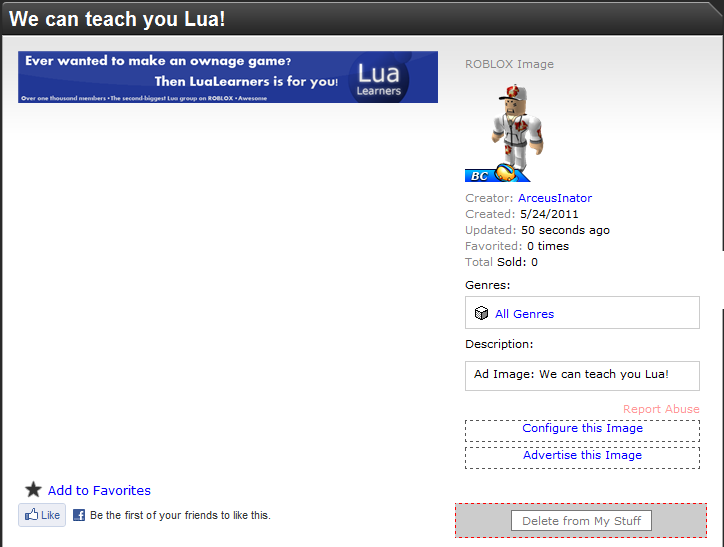
The name should be the ad's name and the description should be "Ad Image: " followed by the ad's name. - Subtract one from the id value in the URL until you get to the page of your decal.
Now you can use the id in the URL as the id of any image-displaying object in any game, but keep in mind that it doesn't work like a decal: anyone can use an ad's image.