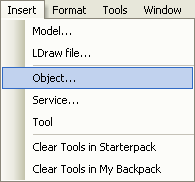How to add messages
From Legacy Roblox Wiki
Jump to navigationJump to search
Introduction
This article will explain different ways of adding messages and hints to your place. You'll find you can apply your new knowledge of Insert->Object to other things, and see loads of objects you can insert.
How to insert a message
While in Roblox Studio,
- In the Explorer panel, select Workspace
Go to Insert, then Object...
- In the window that pops up, find Message, and click OK
- In the Explorer panel, select the message you inserted
- In the Properties panel, find Text
- Type the text you want the message to say, and press enter
Your message should appear on the screen.
How to insert a hint
While in Roblox Studio,
- In the Explorer panel, select Workspace
- Go to Insert, then Object...
- In the window that pops up, find Hint, and click OK
- In the Explorer panel, select the hint you inserted
- In the Properties panel, find Text
- Type the text you want the hint to say, and press enter.
Your message should appear at the bottom of the screen.
Creating Message objects
You can use scripting to have more control over your messages.
While in Roblox Studio,
- In the Explorer panel, select Workspace
- Go to Insert, then Object...
- In the window that pops up, find Script, and click OK
- Find the script in the Explorer panel, and double-click it to open the script editor.
- Copy the following and paste it into the script:
local message = Instance.new('Message', Workspace) -- Insert a new message in the Workspace.
message.Text = "Hello World!" -- Set the text of the message to "Hello World!".
wait(10) message:Destroy() -- Remove the message after 10 seconds.
Once you have done that, click the Close Tab ![]() button to exit the script editor.
button to exit the script editor.
To run the script, press the Play ![]() button. Be sure to save your place first!
button. Be sure to save your place first!
Creating Hint objects
Here is the same script as above, but for creating hints:
local hint = Instance.new('Hint', Workspace) -- Insert a new hint in the Workspace.
hint.Text = "Hello World!" -- Set the text of the hint to "Hello World!".
wait(10) hint:Destroy() -- Remove the hint after 10 seconds.