How do I build my place?
Making levels in ROBLOX is simple. Making good ones is not as simple. This tutorial covers how to make a level. For a tutorial on how to make a good level, see Design Tips for a Fun Multiplayer Map.
Reseting the Level
On the ROBLOX website, go to the user page by clicking on "My ROBLOX". Click on the "Configure My Place" link. The default options for blank levels Click on either "Building Room" or "Happy Home in Robloxia". To confirm changes, click "Update".
Building the Level
In the user page, click on "Visit Solo". This will start ROBLOX, and allow you to edit your place.
Creating New Bricks
In the upper-left corner of the screen, click on "Toolbox". In the right of the screen, a box will appear. In the drop-down menu, select "Bricks". Click on a brick with the appropriate color.
Moving Bricks
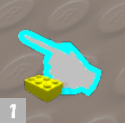
Select the Game Tool. To move bricks, click on them, and, with the mouse cursor held, move the mouse. To rotate the brick, press "R" or "T".
Editing Bricks
Saving the Level
In "Edit Mode", click on "File", then "Publish to ROBLOX". This will save your place. Clicking "Exit" will also save your place if you click "Save" or "Publish" in the window that appears.