Verified: Difference between revisions
From Legacy Roblox Wiki
Jump to navigationJump to search
>Mr Doom Bringer No edit summary |
>Mr Doom Bringer No edit summary |
||
| Line 6: | Line 6: | ||
<imagemap>Image:Account_email_verify.jpg|thumb|left|300px | {|style="border-spacing:8px; margin:0px -8px;" | ||
|<imagemap>Image:Account_email_verify.jpg|thumb|left|300px | |||
default [[Verified]]</imagemap> | default [[Verified]]</imagemap> | ||
First off, head to the [http://www.roblox.com/My/Profile.aspx My Roblox Account page] on the main Roblox site. Here's what my page looks like. See the button right there under ''''Update Your Email Address''''? There is one that says either 'Send Email Verification' or 'Re-Send Email Verification'. Click it! Here's a picture of mine. | First off, head to the [http://www.roblox.com/My/Profile.aspx My Roblox Account page] on the main Roblox site. Here's what my page looks like. See the button right there under ''''Update Your Email Address''''? There is one that says either 'Send Email Verification' or 'Re-Send Email Verification'. Click it! Here's a picture of mine. | ||
|- | |||
|Then you need to go to your email program and find the email. Here's what it looks like in my email: | |||
Then you need to go to your email program and find the email. Here's what it looks like in my email: | |||
<imagemap>Image:Account verify email inbox.jpg|thumb|left|600px|This is the message in the inbox. If you can't find it, check your Spam folder. | <imagemap>Image:Account verify email inbox.jpg|thumb|left|600px|This is the message in the inbox. If you can't find it, check your Spam folder. | ||
default [[Verified]]</imagemap> | default [[Verified]] | ||
desc none</imagemap> | |||
|- | |||
|Open it up, and there will be a big blue link in the email. Click it! | |||
<imagemap>Image:Account_verify_email_fullview.jpg|thumb|693px|left|This is the email in my inbox. Click the blue link! | |||
default [[Verified]] | |||
<imagemap>Image:Account_verify_email_fullview.jpg|thumb| | desc none</imagemap> | ||
default [[Verified]]</imagemap> | |- | ||
|If it opens up with a web page saying Thank You, congratulations! You're all done and your email is verified! | |||
If it opens up with a web page saying Thank You, congratulations! You're all done and your email is verified! | |||
<imagemap>Image:Account verify thankyou.jpg|center| | <imagemap>Image:Account verify thankyou.jpg|center| | ||
default [[Verified]] | default [[Verified]] | ||
desc none</imagemap> | desc none</imagemap> | ||
|} | |||
Revision as of 21:54, 18 December 2009
Being Verified means that we have made sure that you have a real email address, and we can use that address to Reset your Password.
Haven't verified your email address yet? It's a really simple process, we can go through it right now.
Error: Image is invalid or non-existent. First off, head to the My Roblox Account page on the main Roblox site. Here's what my page looks like. See the button right there under 'Update Your Email Address'? There is one that says either 'Send Email Verification' or 'Re-Send Email Verification'. Click it! Here's a picture of mine. |
| Then you need to go to your email program and find the email. Here's what it looks like in my email:
|
Open it up, and there will be a big blue link in the email. Click it!
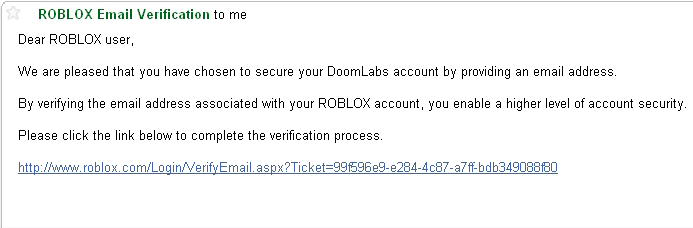 |
If it opens up with a web page saying Thank You, congratulations! You're all done and your email is verified!
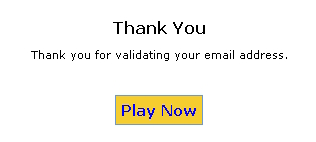 |
