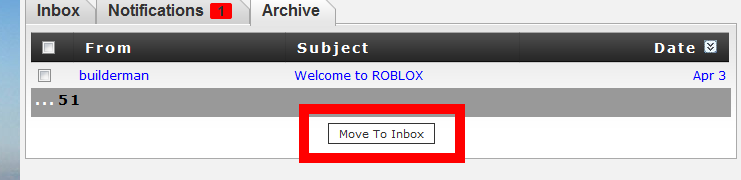Personal Messages: Difference between revisions
>JulienDethurens |
>JulienDethurens |
(No difference)
| |
Revision as of 23:51, 30 January 2012
Personal Messages (or PM for short) are messages that users send and receive from each other. Each message can only be seen by the sender and the person who receives the message. You can only send messages if you have messages enabled. All messages go through the moderation system, and reported messages are sent straight to a moderator to see what is going wrong.
Looking at your messages
Looking at your own messages is really easy! If you have any new unread messages, they will show up in the top right side of the website, right next to your robux and tickets.
When you click on this blue notification, it will immediately send you to the inbox, where you can read your messages. Here is what an inbox looks like. You may have more or fewer messages than this.
Inbox
Your Inbox is the location where all your personal messages collect for you to read them. Ones that are dark blue have not been read, while ones that are lighter blue have been read by you before. Accepted and denied friend requests are also sent to the inbox; these are shown as red instead of blue.
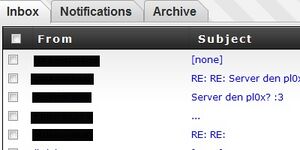
Click on a message to look at it, or you can delete a bunch of messages at once by clicking the little checkbox, and then hitting the Delete button. Be careful! You cannot get your messages back once you delete them!
Notifications
Occasionally an admin may want to notify all of the users on ROBLOX about something such as a guide or about a new release. The notifications will appear in the Notification tab of your inbox until they expire. Once the notification expires, it disappears forever, so read it while you can. The number of notifications (if there are any) will appear by the name of the notifications tab as well as on your homepage under the image of your character.
Archive
To keep a collection of old messages, ROBLOX created a separate tab for the messaging system called the 'Archive', where you can store messages, out of your inbox. This can be useful for reviewing previous content. To archive a message, you can simply select any of the messages and your inbox, and then press the 'Archive' button near the bottom of the page to move the selected items. If you want to move a message from the Archive to the inbox, select messages in the archive section, then press the 'Move to Inbox' button near the bottom of the page to move the selected items.
Sending a new message
Creating a new message is a simple process. Go find someone to send a message to, I'll send a message to Telamon.
Here is Telamon's User Page, and right underneath his Blurb is a link that says Send Message! See it? Click that button and it will give you a new webpage.
On this page you can create your message to send to your friend. The Subject part should be a short statement of what the message is about. In my message, I put 'Wiki Work' to let Telamon know that I'm working on the wiki, and the message will be about the Wiki.
The Message box is where you write your message. Try to spell correctly and write neatly so the other person can read your message. The better your message, the more likely they are to reply! My message is short, because that's all I needed to say. Sometime my messages are really long! Once you finish your message, hit SEND at the bottom of the message box to send your message on it's way!
See Also
Several other items related to personal messages.