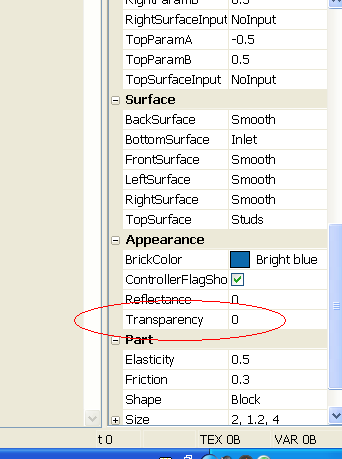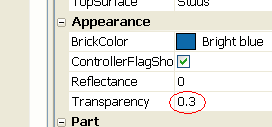How To Make A Transparent Brick: Difference between revisions
From Legacy Roblox Wiki
Jump to navigationJump to search
>Camoy see also fixed |
>Trappingnoobs No edit summary |
||
| Line 6: | Line 6: | ||
*1 Normal brick. Here is an ordinary brick: | *1 Normal brick. Here is an ordinary brick: | ||
[[Image: | [[Image:Newvisiblebrick.jpg.PNG]] | ||
One cannot see through it, however. This short tutorial will show how that can be changed. | One cannot see through it, however. This short tutorial will show how that can be changed. | ||
Revision as of 21:07, 8 July 2011
Materials Needed
- 1 Normal brick. Here is an ordinary brick:
One cannot see through it, however. This short tutorial will show how that can be changed.
Steps
First of all, you'll need Properties to be opened. To open Properties, click View, then click Properties.
Now that you have Properties open, select the brick. Look in the Properties menu, and scroll down until you see Transparency. This changes the transparency of the brick. The transparency depends on what the value is. Using the Properties window, one can change the Transparency (shown here) to 0.3. This makes it partially translucent. 1 makes it completely invisible. 0 makes it completely opaque. Here's an example:
Now, just press Enter once you've changed the value, and your brick should change its transparency.
And the finished product: