Place: Difference between revisions
>NXTBoy Redundant section nesting removed |
>NXTBoy →Place Configuration: Big image served no purpose. Moved all images to the right, to make it easier to read. |
||
| Line 13: | Line 13: | ||
== Place Configuration == | == Place Configuration == | ||
<!-- | <!-- | ||
| Line 19: | Line 18: | ||
--> | --> | ||
=== Description and Title === | |||
The player is allowed to give an appropriate description and title to their place, which will be publicly displayed, as well as a list of options to manipulate access their place, choosing the theme of their place, and limiting the ability of other people to [[Shared|copy their place]]. | The player is allowed to give an appropriate description and title to their place, which will be publicly displayed, as well as a list of options to manipulate access their place, choosing the theme of their place, and limiting the ability of other people to [[Shared|copy their place]]. | ||
===Place type=== | ===Place type=== | ||
| Line 24: | Line 24: | ||
===Player Limit=== | ===Player Limit=== | ||
[[Image:PlayerLimit.PNG| | [[Image:PlayerLimit.PNG|frameless|300px|right|alt=Player limit section]] | ||
====Classic Place==== | ====Classic Place==== | ||
A classic place allows you to change the number of MaxPlayers easily. When updated, all servers will have the designated number of MaxPlayers. Because you can change the number of MaxPlayers right from the place configuration, this renders the older method, opening up your place in ROBLOX Studio, and changing the MaxPlayers property under the Players service, obsolete. Currently, the number of MaxPlayers for a classic place is capped at 20 players. | A classic place allows you to change the number of MaxPlayers easily. When updated, all servers will have the designated number of MaxPlayers. Because you can change the number of MaxPlayers right from the place configuration, this renders the older method, opening up your place in ROBLOX Studio, and changing the MaxPlayers property under the Players service, obsolete. Currently, the number of MaxPlayers for a classic place is capped at 20 players. | ||
====Mega Place==== | ====Mega Place==== | ||
Mega Places allow you to have more than the normal amount of MaxPlayers in one server. Currently, Mega Places can have up to 30 users in a server, but ROBLOX plans on having up to 100 players in a server. Right now, this feature is a BC Beta feature, meaning only Builders Club members can use this feature for now. | Mega Places allow you to have more than the normal amount of MaxPlayers in one server. Currently, Mega Places can have up to 30 users in a server, but ROBLOX plans on having up to 100 players in a server. Right now, this feature is a BC Beta feature, meaning only Builders Club members can use this feature for now. | ||
{{clear floats}} | |||
===Turn comments on/off=== | ===Turn comments on/off=== | ||
[[Image:Comment.PNG| | [[Image:Comment.PNG|frameless|right|300px]] | ||
When turned on, people can choose to comment on your place, which can be seen next to the 'Games' tab. When turned off, the box to post a new comment on the commentary tab will no longer be available although the tab itself will be visible. | When turned on, people can choose to comment on your place, which can be seen next to the 'Games' tab. When turned off, the box to post a new comment on the commentary tab will no longer be available although the tab itself will be visible. | ||
{{clear floats}} | |||
===Chat Settings=== | ===Chat Settings=== | ||
[[Image:ChatSettings.PNG| | [[Image:ChatSettings.PNG|frameless|right|300px]] | ||
The Chat Settings section allows you to choose between 3 options of chat: Classic, Bubble, or Both. Classic chat is a more common way of chat, where user's chat go to the top-left corner of your screen. Bubble Chat is a newer type of chat, where the user's chat show up in a 'bubble' on top of their head. The 'Both' option allows you to have both Classic and Bubble chat in your place. | The Chat Settings section allows you to choose between 3 options of chat: Classic, Bubble, or Both. Classic chat is a more common way of chat, where user's chat go to the top-left corner of your screen. Bubble Chat is a newer type of chat, where the user's chat show up in a 'bubble' on top of their head. The 'Both' option allows you to have both Classic and Bubble chat in your place. | ||
{{clear floats}} | |||
===Access/Privileges=== | ===Access/Privileges=== | ||
[[Image:AccessPrivileges.PNG| | [[Image:AccessPrivileges.PNG|frameless|right|300px]] | ||
The Access/Privileges section allows you to change who can go to your place. Currently, there are only two options (the Private Server is currently in beta): Public and Friends. If you select the 'Public' option, '''anybody''' will be able to visit your place, and when the 'Friends' option is selected, '''only friends''' will be able to visit your place. | The Access/Privileges section allows you to change who can go to your place. Currently, there are only two options (the Private Server is currently in beta): Public and Friends. If you select the 'Public' option, '''anybody''' will be able to visit your place, and when the 'Friends' option is selected, '''only friends''' will be able to visit your place. | ||
| Line 51: | Line 53: | ||
If the place you are configuring is entered in to the current contest, it is automatically made public to everybody, and cannot be changed until the contest is over. | If the place you are configuring is entered in to the current contest, it is automatically made public to everybody, and cannot be changed until the contest is over. | ||
{{clear floats}} | |||
===Copy Protection=== | ===Copy Protection=== | ||
[[Image:CopyProtection.PNG| | [[Image:CopyProtection.PNG|frameless|right|300px]] | ||
The Copy Protection section allows you to change whether people can or cannot copy information from your place. When the check-mark is ticked, then all other users cannot copy your place. If not ticked, your place can be copied by anybody, using ROBLOX Studio. They can get all the information and can do anything you could do with it. Only un-copylock your place if there is nothing important in it! | The Copy Protection section allows you to change whether people can or cannot copy information from your place. When the check-mark is ticked, then all other users cannot copy your place. If not ticked, your place can be copied by anybody, using ROBLOX Studio. They can get all the information and can do anything you could do with it. Only un-copylock your place if there is nothing important in it! | ||
{{clear floats}} | |||
=== Reverting / Rewinding Unwanted Changes === | === Reverting / Rewinding Unwanted Changes === | ||
{{Main|Place Versioning}} | {{Main|Place Versioning}} | ||
Should a user make an unwanted change to their place, they can revert it to whatever state they previously had it in via their [[My Places/Place Configuration Panel|place's configuration page]]. Remember, whenever a person visits a user's place, the changes made [[Online mode|online]] are never saved! | Should a user make an unwanted change to their place, they can revert it to whatever state they previously had it in via their [[My Places/Place Configuration Panel|place's configuration page]]. Remember, whenever a person visits a user's place, the changes made [[Online mode|online]] are never saved! | ||
Revision as of 18:32, 5 February 2012
One of the benefits of registering an account at Roblox.com is getting your very own "place"; a fully editable location on the website where you have the option of either showcasing your creations to the world, or limiting access to only your friends.
The Default Place

The default place is a happy home in ROBLOX (as seen to the right). "A Happy Home in Roblox" is one of three default places a player has the option of choosing from. In addition, a User is given offline editing access to their place, as well as access to the Roblox Studio for further manipulation.
Place Configuration
Description and Title
The player is allowed to give an appropriate description and title to their place, which will be publicly displayed, as well as a list of options to manipulate access their place, choosing the theme of their place, and limiting the ability of other people to copy their place.
Place type
The place type section gives you options between a regular game place or a personal build server. A 'Game Place' is a place type available to all users, anybody can join it, and you are the only one who can save and publish versions to the place. A 'Personal Server' is an option only for Builders Club members, only specified people can join, and the people who can join can make changes to your place when you are not around. For more information about personal servers, visit here.
Player Limit

Classic Place
A classic place allows you to change the number of MaxPlayers easily. When updated, all servers will have the designated number of MaxPlayers. Because you can change the number of MaxPlayers right from the place configuration, this renders the older method, opening up your place in ROBLOX Studio, and changing the MaxPlayers property under the Players service, obsolete. Currently, the number of MaxPlayers for a classic place is capped at 20 players.
Mega Place
Mega Places allow you to have more than the normal amount of MaxPlayers in one server. Currently, Mega Places can have up to 30 users in a server, but ROBLOX plans on having up to 100 players in a server. Right now, this feature is a BC Beta feature, meaning only Builders Club members can use this feature for now.
Turn comments on/off

When turned on, people can choose to comment on your place, which can be seen next to the 'Games' tab. When turned off, the box to post a new comment on the commentary tab will no longer be available although the tab itself will be visible.
Chat Settings

The Chat Settings section allows you to choose between 3 options of chat: Classic, Bubble, or Both. Classic chat is a more common way of chat, where user's chat go to the top-left corner of your screen. Bubble Chat is a newer type of chat, where the user's chat show up in a 'bubble' on top of their head. The 'Both' option allows you to have both Classic and Bubble chat in your place.
Access/Privileges

The Access/Privileges section allows you to change who can go to your place. Currently, there are only two options (the Private Server is currently in beta): Public and Friends. If you select the 'Public' option, anybody will be able to visit your place, and when the 'Friends' option is selected, only friends will be able to visit your place.
If the place you are configuring is entered in to the current contest, it is automatically made public to everybody, and cannot be changed until the contest is over.
Copy Protection

The Copy Protection section allows you to change whether people can or cannot copy information from your place. When the check-mark is ticked, then all other users cannot copy your place. If not ticked, your place can be copied by anybody, using ROBLOX Studio. They can get all the information and can do anything you could do with it. Only un-copylock your place if there is nothing important in it!
Reverting / Rewinding Unwanted Changes
Should a user make an unwanted change to their place, they can revert it to whatever state they previously had it in via their place's configuration page. Remember, whenever a person visits a user's place, the changes made online are never saved!
Advanced
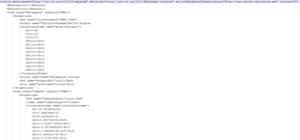
Roblox saves each place in XML format.