Toolbox: Difference between revisions
>Walyn No edit summary |
No edit summary |
||
| (56 intermediate revisions by 14 users not shown) | |||
| Line 1: | Line 1: | ||
{{Archived}} | |||
__TOC__ | |||
The Insert panel is a tool that loads premade stuff or just simple 2x1x4 or 4x1x2 bricks. Models are saved objects that are made out of bricks. You can then place them in your own place, so you don't have to go through the struggle of making them yourselves. It also contains models from your sets, and models you own. You can click and drag models from the insert pane into [[place|your world]], which may be glitchy, or just click on the icon, and watch it insert in front of you. | |||
The Toolbox is | {{EmphasisBox/start|green|dark=yes}} | ||
'''Warning:''' The insert panel (Toolbox) is only available through [[studio|edit mode. ]] To access the insert panel, go to Start > All Programs > ROBLOX > ROBLOX Studio, then navigate to your game, and push 'Edit' | |||
{{EmphasisBox/end}} | |||
[[File:ROBLOX_Toolbox.png|600px|thumb|left|How to open up the ROBLOX toolbox in Edit Mode]] | |||
=Browse by Category= | ==Browse by Category (Outdated)== | ||
The models in the | |||
The models in the "Insert" are organized by category. | |||
===[http://www.roblox.com/IDE/ClientToolbox.aspx?Category=1 Bricks]=== | |||
The "Bricks" section holds multicolored 2x4 bricks. These are the basic bricks and can be resized using the Resize tool. | The "Bricks" section holds multicolored 2x4 bricks. These are the basic bricks and can be resized using the Resize tool. | ||
Example: Bright red 2x4 | Example: A Bright red 2x4. | ||
===[http://www.roblox.com/IDE/ClientToolbox.aspx?Category=2 Vehicles]=== | |||
Cars, trucks, and etc. chosen from the free models | |||
Example: | Example: A black Nissan GT-R | ||
===[http://www.roblox.com/IDE/ClientToolbox.aspx?Category=9 Tools and Weapons]=== | |||
Several items for your disposal. If you click one, there will be a window that says, "Put this in the StarterPack?" If you click yes, the icon will appear at the lower-left corner of the screen. If you click no, the item will appear on screen. | |||
Example: Trowel- Makes a wall of bricks. | |||
===[http://www.roblox.com/IDE/ClientToolbox.aspx?Category=12 Furniture]=== | |||
Sets of furniture made by users. These are good for a house. They work like bricks- but they are in a group. Drag them to where you want them at. | |||
Example: Toaster- If you touch it, it makes toast. | |||
===[http://www.roblox.com/IDE/ClientToolbox.aspx?Category=13 Terrain]=== | |||
Premade terrain pieces are used for your maps. Just like furniture, they are in a group. Drag to where you want it. Simple as dragging one little brick. | |||
Example: Hill Section- A corner piece of hill | |||
===[http://www.roblox.com/IDE/ClientToolbox.aspx?Category=14 Scenary]=== | |||
Trees and bushes and such. | |||
Example: Oak tree | |||
===[http://www.roblox.com/IDE/ClientToolbox.aspx?Category=16 Traps]=== | |||
A bunch of free model traps of tons of varieties. | |||
Example: | Example: Trap spawn- People who spawn get stuck in the box. | ||
===[http://www.roblox.com/IDE/ClientToolbox.aspx?Category=16 Small Buildings]=== | |||
A bunch of free model buildings that are small. | |||
Example: Garage Room | |||
===[http://www.roblox.com/IDE/ClientToolbox.aspx?Category=17 Ramps]=== | |||
A list of some skateboard ramps. | |||
Example: The big slide of .....DEATH! | |||
===[http://www.roblox.com/IDE/ClientToolbox.aspx?Category=18 Robots]=== | |||
A list of some npc's | |||
Example: Kill Bot | |||
Game Objects | ===[http://www.roblox.com/IDE/ClientToolbox.aspx?Category=19 Game Objects]=== | ||
Very useful for battle maps, these contain flags, a Leaderboard, and spawn points. Vital for any map, this is going to be important for any sucsessful map. | Very useful for battle maps, these contain flags, a Leaderboard, and spawn points. Vital for any map, this is going to be important for any sucsessful map. | ||
| Line 84: | Line 81: | ||
Example: Neutral Spawn Location- If you get bloxxed, you will reappear here. The ultimate need for any map. | Example: Neutral Spawn Location- If you get bloxxed, you will reappear here. The ultimate need for any map. | ||
===[http://www.roblox.com/IDE/ClientToolbox.aspx?Category=20 Disney XD Skatepark Elements]=== | |||
A bunch of skate ramps and skateboards for an old contest. | |||
This is where all of your | Example: Stack of Cones | ||
===[http://www.roblox.com/IDE/ClientToolbox.aspx?Category=21 Disney XD Skatepark Decals]=== | |||
A bunch of decals for an old skateboard contest. | |||
Example: XD Halftone | |||
===[http://www.roblox.com/IDE/ClientToolbox.aspx?Category=MyDecals My Decals]=== | |||
This is where all of your decals show up. Not much else. | |||
Example: A list of pictures of cake you've uploaded. | |||
===[http://www.roblox.com/IDE/ClientToolbox.aspx?Category=FreeDecals Free Decals]=== | |||
This is similar to Free Models, it's a list of free user uploaded [[Decals]]. | |||
Example: An image of Pie. | |||
===[http://www.roblox.com/IDE/ClientToolbox.aspx?Category=MyModels My Decals]=== | |||
This is where all of your models show up. You know how it goes- pick one, drag it to where you want it, deselect it. You can get back anything you need. | |||
Example: A list of models you've made. | |||
= | ===[http://www.roblox.com/IDE/ClientToolbox.aspx?Category=FreeModels Free Models]=== | ||
This is where ALL models appear if they are put up as public. You know how it goes- pick one, drag it to where you want it, deselect it. This is the center of premade stuff. Luckily, there is a Search function, so you can find what you are looking for through all those models that people put up. Just type what you want, and then hit the Search button. Please beware though that some people might not want you to use their models. The FREE MODELS section though, is probably best to use if you want to make a cool place. | |||
Example: A giant list of models.(also if you go to the catalog and search models you can get very cool ones there too!) | |||
[[Category:ROBLOX Studio Tools]] | [[Category:ROBLOX Studio Tools]] | ||
Latest revision as of 03:48, 12 April 2023

|
Archived Page This article has outdated information. It is now archived, only kept for historical purposes. Generally, outdated articles write about how to use or interact with the Roblox website. The services and features as written at the time have been changed or removed by Roblox Corporation. External links may be substituted with a Wayback Machine or Roblox Forum Archive link. |
The Insert panel is a tool that loads premade stuff or just simple 2x1x4 or 4x1x2 bricks. Models are saved objects that are made out of bricks. You can then place them in your own place, so you don't have to go through the struggle of making them yourselves. It also contains models from your sets, and models you own. You can click and drag models from the insert pane into your world, which may be glitchy, or just click on the icon, and watch it insert in front of you.
Warning: The insert panel (Toolbox) is only available through edit mode. To access the insert panel, go to Start > All Programs > ROBLOX > ROBLOX Studio, then navigate to your game, and push 'Edit'
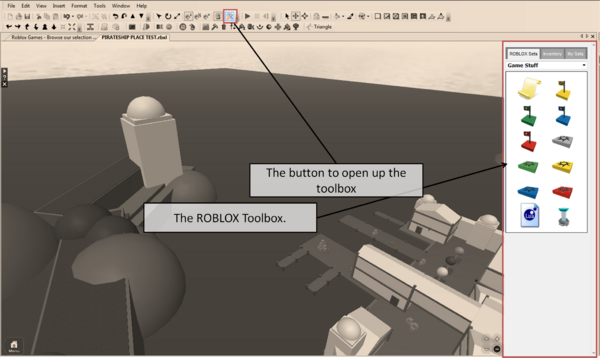
Browse by Category (Outdated)
The models in the "Insert" are organized by category.
Bricks
The "Bricks" section holds multicolored 2x4 bricks. These are the basic bricks and can be resized using the Resize tool.
Example: A Bright red 2x4.
Vehicles
Cars, trucks, and etc. chosen from the free models
Example: A black Nissan GT-R
Tools and Weapons
Several items for your disposal. If you click one, there will be a window that says, "Put this in the StarterPack?" If you click yes, the icon will appear at the lower-left corner of the screen. If you click no, the item will appear on screen.
Example: Trowel- Makes a wall of bricks.
Furniture
Sets of furniture made by users. These are good for a house. They work like bricks- but they are in a group. Drag them to where you want them at.
Example: Toaster- If you touch it, it makes toast.
Terrain
Premade terrain pieces are used for your maps. Just like furniture, they are in a group. Drag to where you want it. Simple as dragging one little brick.
Example: Hill Section- A corner piece of hill
Scenary
Trees and bushes and such.
Example: Oak tree
Traps
A bunch of free model traps of tons of varieties.
Example: Trap spawn- People who spawn get stuck in the box.
Small Buildings
A bunch of free model buildings that are small.
Example: Garage Room
Ramps
A list of some skateboard ramps.
Example: The big slide of .....DEATH!
Robots
A list of some npc's
Example: Kill Bot
Game Objects
Very useful for battle maps, these contain flags, a Leaderboard, and spawn points. Vital for any map, this is going to be important for any sucsessful map.
Example: Neutral Spawn Location- If you get bloxxed, you will reappear here. The ultimate need for any map.
Disney XD Skatepark Elements
A bunch of skate ramps and skateboards for an old contest.
Example: Stack of Cones
Disney XD Skatepark Decals
A bunch of decals for an old skateboard contest.
Example: XD Halftone
My Decals
This is where all of your decals show up. Not much else.
Example: A list of pictures of cake you've uploaded.
Free Decals
This is similar to Free Models, it's a list of free user uploaded Decals.
Example: An image of Pie.
My Decals
This is where all of your models show up. You know how it goes- pick one, drag it to where you want it, deselect it. You can get back anything you need.
Example: A list of models you've made.
Free Models
This is where ALL models appear if they are put up as public. You know how it goes- pick one, drag it to where you want it, deselect it. This is the center of premade stuff. Luckily, there is a Search function, so you can find what you are looking for through all those models that people put up. Just type what you want, and then hit the Search button. Please beware though that some people might not want you to use their models. The FREE MODELS section though, is probably best to use if you want to make a cool place.
Example: A giant list of models.(also if you go to the catalog and search models you can get very cool ones there too!)