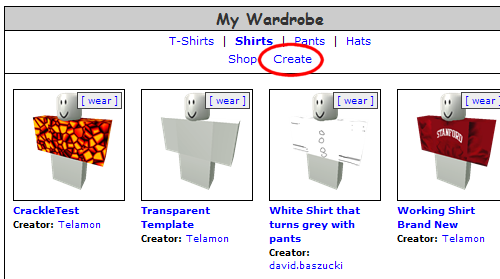How to Make Shirts and Pants: Difference between revisions
>Ty8239 |
No edit summary |
||
| (33 intermediate revisions by 10 users not shown) | |||
| Line 1: | Line 1: | ||
{{Archived}} | |||
== Introduction == | == Introduction == | ||
<b>You must have [[Builder's Club]] to upload these.</b> | |||
If so, you can have all the fun of working in a textile mill here in ROBLOX! I'm talking about making your own pants and shirts, either for yourself or to sell to your fellow ROBLOXians whose fashion sense or artistic skill might not be as great as your own. | |||
Anyone can purchase new shirts and pants in the ROBLOX Catalog. However, creating and selling these exciting new products is an exclusive Builders Club privilege. | Anyone can purchase new shirts and pants in the ROBLOX Catalog. However, creating and selling these exciting new products is an exclusive Builders Club privilege. | ||
== Getting Started == | |||
[[Image: CreatePants.png]] | [[Image: CreatePants.png]] | ||
| Line 26: | Line 30: | ||
== Uploading Your Shirt == | == Uploading Your Shirt == | ||
Once you’ve painted your shirt, click the "Browse" button to select your shirt file and click "Create Shirt". The shirt will show up in your wardrobe. You can only make a shirt if you are in the Builder's Club. Congrats! You’ve made your first new shirt! | Once you’ve painted your shirt, click the "Browse" button to select your shirt file and click "Create Shirt". The shirt will show up in your wardrobe. You can only make a shirt if you are in the [[Builder's Club]]. Congrats! You’ve made your first new shirt! | ||
== Tips == | == Tips == | ||
* If you really know what you are doing with your image editor program, you can make parts of your shirt transparent so that the underlying body of the character shows through. ROBLOX | * If you really know what you are doing with your image editor program, you can make parts of your shirt transparent so that the underlying body of the character shows through. ROBLOX pants/shirt templates use 8 bits of alpha. | ||
* If you use an image editor like Paint Shop or Photoshop, it's a good idea to set up the template on a separate semi-transparent layer other than the one you are working on. | * If you use an image editor like Paint Shop or Photoshop, it's a good idea to set up the template on a separate semi-transparent layer other than the one you are working on. It is found that this is the easist way to work. | ||
* Here's a template that you can use that is fully transparent by default: | * Here's a template that you can use that is fully transparent by default: | ||
[[Image: Transparent_Template.png]] | [[Image: Transparent_Template.png]] | ||
NOTE: This template can be used to make both Shirts and Pants. | |||
[[Category:Website Tutorials]] | |||
Latest revision as of 03:48, 12 April 2023

|
Archived Page This article has outdated information. It is now archived, only kept for historical purposes. Generally, outdated articles write about how to use or interact with the Roblox website. The services and features as written at the time have been changed or removed by Roblox Corporation. External links may be substituted with a Wayback Machine or Roblox Forum Archive link. |
Introduction
You must have Builder's Club to upload these.
If so, you can have all the fun of working in a textile mill here in ROBLOX! I'm talking about making your own pants and shirts, either for yourself or to sell to your fellow ROBLOXians whose fashion sense or artistic skill might not be as great as your own.
Anyone can purchase new shirts and pants in the ROBLOX Catalog. However, creating and selling these exciting new products is an exclusive Builders Club privilege.
Getting Started
First go to your character customization page. Click the type of item you would like to create (Shirts or Pants). Then click "Create".
Now you’ll see a screen that looks like this:
First you need to download the shirt template to your computer. This is a picture that you draw on to create you own shirt. I personally use a very old version of Paint Shop Pro to create my shirts. You can use whichever image editing program you like. Paint.NET is a decent free one. GIMP is another. Some users will even use the plain old Microsoft paint program to make their shirts and pants.
Working With the Template
You’ll notice that the Shirt Template file you download looks crazy and has lots of pretty colors. Fear not — You are about to become a 3D graphics artist!
The basic idea here is that the shirt template is "folded" up and wrapped around your character, like origami. If you were to print out the template below, you could cut out all the colored rectangles, tape them together, and create a real-life 3D shirt. That’s what ROBLOX does for you once you upload your shirt template image.
Uploading Your Shirt
Once you’ve painted your shirt, click the "Browse" button to select your shirt file and click "Create Shirt". The shirt will show up in your wardrobe. You can only make a shirt if you are in the Builder's Club. Congrats! You’ve made your first new shirt!
Tips
- If you really know what you are doing with your image editor program, you can make parts of your shirt transparent so that the underlying body of the character shows through. ROBLOX pants/shirt templates use 8 bits of alpha.
- If you use an image editor like Paint Shop or Photoshop, it's a good idea to set up the template on a separate semi-transparent layer other than the one you are working on. It is found that this is the easist way to work.
- Here's a template that you can use that is fully transparent by default:
NOTE: This template can be used to make both Shirts and Pants.