User:Merlin11188/Draft: Difference between revisions
From Legacy Roblox Wiki
Jump to navigationJump to search
>Merlin11188 Began work on tutorial |
>Merlin11188 Added a picture; added locations to the descriptions; reordered slightly |
||
| (14 intermediate revisions by the same user not shown) | |||
| Line 1: | Line 1: | ||
{ | {{User:Merlin11188/Templates/NoEdit}} | ||
{{Stub}} | |||
{| | |||
|[[File:Home_Subpage.png|frame|A picture of the 'Home' tab on the submenu in 'My ROBLOX'.]] <br/> | |||
|} | |||
__TOC__ | __TOC__ | ||
== | ===Character and Notifications=== | ||
{| | |||
|On the far left of the page there is a picture of [[My_Character|your character]]. Underneath, there is a link to your system notifications. | |||
|[[File:Avatar_Notifications.png|frame|A picture of [[My_Character|your character]] with system notifications beneath it.]] | |||
|} | |||
===Best Friends=== | |||
{| | |||
|Underneath of your avatar and notification box is your [[Friends#Best_Friends|best friends]] list. Here you can see what your best friends are doing (from their [[My_Home#Status_Update|shout box]]) and whether or not they're online. | |||
|[[File:Best_Friends.png|frame|This a list of your [[Friends#Best_Friends|best friends]] and their most recent shouts!]] | |||
|} | |||
=== | ===Status Update=== | ||
{| | |||
|You can use this so that people who visit your profile can see what you're up to. | |||
|[[File:Status Update.png|frame|This is the status update bar. People who have you as their [[Friends#Best_Friends|best friend]] will see it on their [[My_Home|home]]!]] | |||
|} | |||
===Feed=== | |||
{| | |||
|Your feed is in the center of the page, just beneath your status update box. Your feed is a way to keep you updated with all of your groups. Every time someone uses the shout box in one of your [[groups]], you're updated here! | |||
|[[File:Feed bar.png|frame|This is for your feed—all of your [[groups]]' shouts go here.]] | |||
|} | |||
=== | ===Recently Played Games=== | ||
{| | |||
|On the far right is the 'Recently Played Games' box. Your most recently played games can be seen here. If you want a larger list, you can click the '''See More''' button. | |||
|[[File:Recently_Played_Games.png|frame|This is a list of your most recently played [[game]]s.]] | |||
|} | |||
===Facebook Connect=== | |||
{| | |||
|On the far right, underneath of the 'Recently Played Games' box is the Facebook connect box. If you have a Facebook account, you can link it to your ROBLOX account! See [[connecting your account to Facebook]] for more info. | |||
|[[File:FacebookConnect_Unconnected.png|frame|Facebook connect. You can use this to link your Facebook account to your [[Roblox|ROBLOX]] account! Your personal info will '''not''' be shared with other users!]] | |||
|} | |||
]] | |||
| | |||
<!-- | |||
{ | {| class="wikitable" style="border-spacing: 0px; padding: 0px;" | ||
|- | |||
- | |[[File:Avatar + Notifications]] | ||
| | |[[File:Status_Update.png]] | ||
|[[File:Recently_Played_Games.png|287px]] | |||
|- | |||
} | |[[File:Best_Friends.png]] | ||
|<div style="top:0px;">[[File:Feed_bar.png]]</div> | |||
|[[File:FacebookConnect_Unconnected.png]] | |||
|}--> | |||
Latest revision as of 03:31, 12 March 2012
| Do not edit! The creator of this subpage does not want it to be edited without permission. Please discuss any changes that you think are relevant on the talk page. |

|
Stub This article is a stub. If you think you know more about this than we do, please help us by contacting a writer. Thank you! |
 |
Character and Notifications
| On the far left of the page there is a picture of your character. Underneath, there is a link to your system notifications. |
Best Friends
| Underneath of your avatar and notification box is your best friends list. Here you can see what your best friends are doing (from their shout box) and whether or not they're online. | 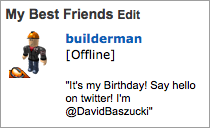 |
Status Update
| You can use this so that people who visit your profile can see what you're up to. |
Feed
| Your feed is in the center of the page, just beneath your status update box. Your feed is a way to keep you updated with all of your groups. Every time someone uses the shout box in one of your groups, you're updated here! |
Recently Played Games
| On the far right is the 'Recently Played Games' box. Your most recently played games can be seen here. If you want a larger list, you can click the See More button. |  |
Facebook Connect
| On the far right, underneath of the 'Recently Played Games' box is the Facebook connect box. If you have a Facebook account, you can link it to your ROBLOX account! See connecting your account to Facebook for more info. |  |



