Report window: Difference between revisions
From Legacy Roblox Wiki
Jump to navigationJump to search
>Mindraker No edit summary |
>Flurite No longer a stub? |
||
| (16 intermediate revisions by 6 users not shown) | |||
| Line 1: | Line 1: | ||
The Report window shows feedback about your current computer status while it is running ROBLOX. This is accessed by View / Report. | __TOC__ | ||
== What is the Report window? == | |||
The Report window shows feedback about your current computer status while it is running ROBLOX. This is accessed by View / Report. | |||
[[Image:Reportwindow.JPG]] | [[Image:Reportwindow.JPG|thumb|400px|left|The Report window pane. ]] [[Image:GUI_Report_Window.png|thumb|200px|right|The GUI report window]] | ||
You can also view a GUI report window in any game by holding down alt + F1 or ctrl + F1. | |||
== What is this good for? == | |||
The report window doesn't have a ton of uses. However, it can be used for these various uses. | |||
* Viewing the amount of parts | |||
* Identifying how much lag your place has | |||
* Identifying memory use of your game | |||
* Showing your settings. | |||
== Contacts, primitives, etc. == | |||
* Contacts are when a part is touching another part | |||
* Primitives are objects (like parts). This is the brick count. | |||
* Moving Prims are primitives (bricks) that are moving. | |||
* Timing: Physics is the frame rate of physics. This should be around 29 or 30. | |||
* Timing: Rendering is the frame rate of the game. This should also be around 29 or 30. | |||
ROBLOX administrators and developers use the report window to debug the game, and identify problems. | |||
== See Also == | |||
* [[Roblox Studio]] | |||
* [[Online mode]] | |||
Latest revision as of 21:40, 18 January 2012
What is the Report window?
The Report window shows feedback about your current computer status while it is running ROBLOX. This is accessed by View / Report.
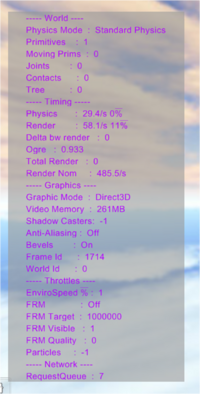
You can also view a GUI report window in any game by holding down alt + F1 or ctrl + F1.
What is this good for?
The report window doesn't have a ton of uses. However, it can be used for these various uses.
- Viewing the amount of parts
- Identifying how much lag your place has
- Identifying memory use of your game
- Showing your settings.
Contacts, primitives, etc.
- Contacts are when a part is touching another part
- Primitives are objects (like parts). This is the brick count.
- Moving Prims are primitives (bricks) that are moving.
- Timing: Physics is the frame rate of physics. This should be around 29 or 30.
- Timing: Rendering is the frame rate of the game. This should also be around 29 or 30.
ROBLOX administrators and developers use the report window to debug the game, and identify problems.