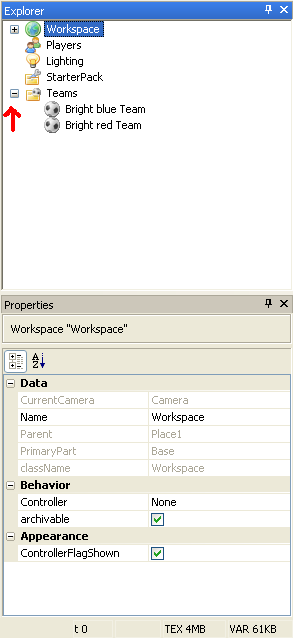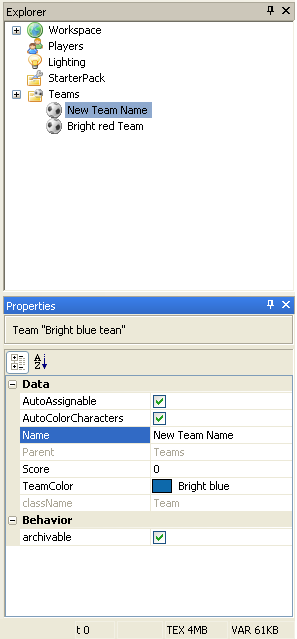How do I add in Teams?: Difference between revisions
>YHeloThar |
>Ozzypig |
||
| (13 intermediate revisions by 4 users not shown) | |||
| Line 4: | Line 4: | ||
==Teams== | ==Teams== | ||
Teams | '''Teams''' is the name of a '''game service''' that adds in team functionality to a ROBLOX game. Team names and colors are visible in-game on the leaderboard. [[Team]] objects are added into the Teams game service. Team objects' properties define details about the teams in your game. | ||
==Instructions== | ==Instructions== | ||
First, go to the Toolbox (Insert) and click on Game Objects. Then, click on any color team spawn. Finally, place the spawn | First, go to the Toolbox (Insert) and click on Game Objects. Then, click on any color team spawn. Finally, place the spawn location wherever you want the team to be located. | ||
To add in an undecided team or a team that everyone starts at, you must use the explorer and the properties | To add in an undecided team, or a team that everyone starts at, you must use the explorer window and change the properties of the spawn locations. The starting spawn is the one that has the property '''Auto Assignable''' checked. All other spawns need to have that property unchecked. This will make all new players spawn in the starting spawn. | ||
== Changing team names and colors == | |||
1. Open Roblox Studio | |||
2. In the View > Explorer window, open "Teams" by clicking on the "+" to make it a "-". | |||
[[Image:Team1.PNG|||Step #2]] | |||
3. Select the team that you want to make changes to. | |||
4. In the Properties menu, next to "Name," change the team name to what you want to call it. | |||
[[Image:Team2.PNG|||Step #4]] | |||
5. If you want to change the color, just use the arrow next to the color, and choose that team's new color. NOTE: If you have spawn locations for each team, you also need to change that team's spawn location to the new color, so they match. | |||
==The Old Way To Get Teams== | |||
#Insert --> Object --> Teams. | |||
#Insert --> Object --> Teams. (Do this two times, once for each of the teams you want to make). | |||
#Drag the two Team objects to the Teams object and edit the color on the Team objects by selecting them and changing the property. | |||
#Add the Leaderboard object from the Game Objects section from the Toolbox(insert). | |||
#To rename the Teams, click the Team object, look at its Properties, and change the Name of the Team. | |||
[[Category:Tutorials]] | |||
Latest revision as of 22:45, 27 December 2010
Teams
Teams is the name of a game service that adds in team functionality to a ROBLOX game. Team names and colors are visible in-game on the leaderboard. Team objects are added into the Teams game service. Team objects' properties define details about the teams in your game.
Instructions
First, go to the Toolbox (Insert) and click on Game Objects. Then, click on any color team spawn. Finally, place the spawn location wherever you want the team to be located.
To add in an undecided team, or a team that everyone starts at, you must use the explorer window and change the properties of the spawn locations. The starting spawn is the one that has the property Auto Assignable checked. All other spawns need to have that property unchecked. This will make all new players spawn in the starting spawn.
Changing team names and colors
1. Open Roblox Studio
2. In the View > Explorer window, open "Teams" by clicking on the "+" to make it a "-".
3. Select the team that you want to make changes to.
4. In the Properties menu, next to "Name," change the team name to what you want to call it.
5. If you want to change the color, just use the arrow next to the color, and choose that team's new color. NOTE: If you have spawn locations for each team, you also need to change that team's spawn location to the new color, so they match.
The Old Way To Get Teams
- Insert --> Object --> Teams.
- Insert --> Object --> Teams. (Do this two times, once for each of the teams you want to make).
- Drag the two Team objects to the Teams object and edit the color on the Team objects by selecting them and changing the property.
- Add the Leaderboard object from the Game Objects section from the Toolbox(insert).
- To rename the Teams, click the Team object, look at its Properties, and change the Name of the Team.